Quick Start
-
Start a workout
When you launch FitNotes, the Home Screen will be displayed and shows the contents of today's workout. Navigate between workouts by swiping left and right or by using the
 and
and  buttons.
buttons.Tap Start New Workout to begin selecting your first exercise.
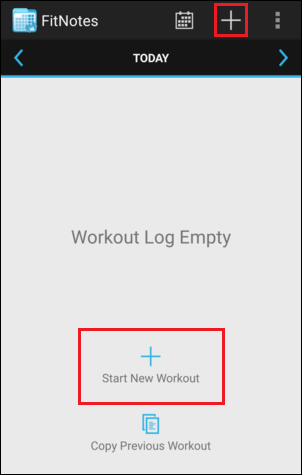
-
Select an exercise
The Exercise List includes a default selection of categories (muscle groups), each containing a small number of sample exercises.
Tap a category to view the exercises it contains. If the exercise you're looking for is not included by default then you can create it by tapping the
 button.
button.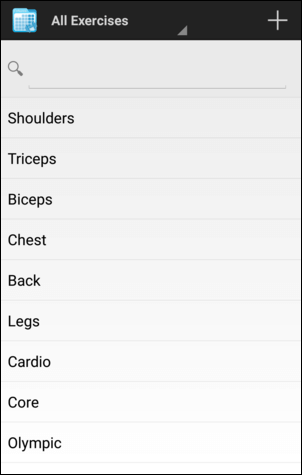
-
Record your sets
Once you have selected an exercise the Training Screen will be displayed.
Enter the Weight and Reps of your first set and then hit Save.
Once a set has been created, tap the
 icon to record additional comments. You can also tap a set in the list if you need to edit or delete it.
icon to record additional comments. You can also tap a set in the list if you need to edit or delete it.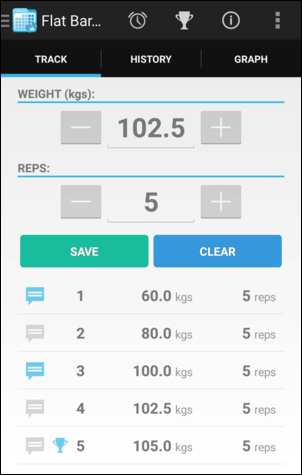
-
Complete your workout
Once you have recorded all of the sets for your first exercise, go back to the Exercise List and select your next exercise. Alternatively, slide the Navigation Panel out from the left side of the screen to quickly jump between exercises.
Once all of your exercises have been completed, that's it! You can return to the Home Screen at any time to view your full workout.
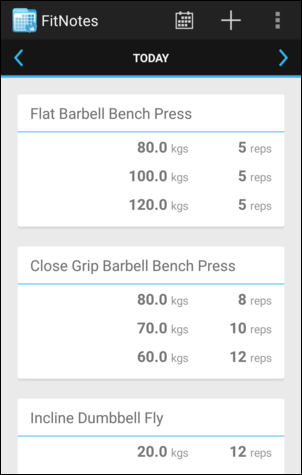
-
Next steps
This quick start guide has just scratched the surface of what FitNotes can do and how it can help supercharge your workouts.
Check out the Help Overview to dive deeper into the full range of features available, from the handy workout tools like the Rest Timer and 1RM Calculator, to the powerful Progress Tracking capabilities that let you visualize your progress over time and help ensure you're getting the most out of your training.
If you have any questions or would like any more info then get in touch.
Happy lifting! 💪